DVD to Video for Mac - Convert DVD to DivX on Mac
DivX is more and more popular video format as it's now adopted by lots of Hollywood companies. This guide will show you how to convert movie DVDs to DivX (AVI format) on a Mac computer.
Software we need: 4Media DVD to Video for Mac.
This Mac DVD Converter is a all-in-one DVD Converter that can convert DVD to nearly all mainstream video and audio formats. We just need to choose the DivX format we need.
Make sure you have downloaded and installed the DVD Converter on your Mac.
Ok, here we go.
Step 1: Load DVD to the program
Launch the software, insert the DVD disk into your DVD-ROM, and click the "Add" button to load DVD disc. This time we take Hancock as an example.
As you see, the DVD Converter also supports DVD folder and ISO file as source files.
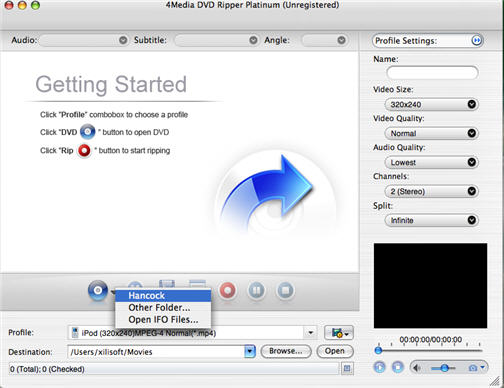
Step 2: Choose the DivX format from Profile list
Select the DivX Movie (*.avi) format profile in "Common Video" classification in the "Profile" drop-down list.
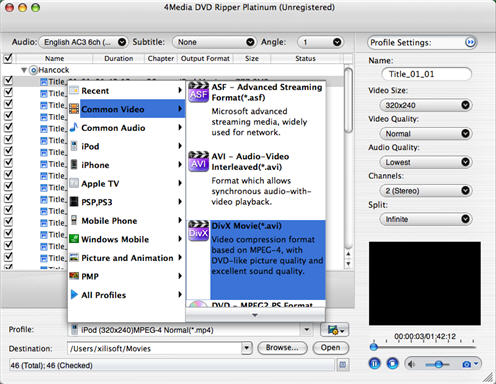
If you need, change the default DVD audio, subtitle, and angle for output format. Furthermore, set output video size, video quality, and channels in right profile setting panel.
Step 3: Start DVD to DivX converting
After choosing the format, you just need to click "Convert" button on the toolbar to start the task.
As 4Media DVD to Video for Mac provides high conversion speed, you will see the conversion has been finished in just a few minutes. After conversion, you can just click the "Open" button to check the target DivX file conveniently.

