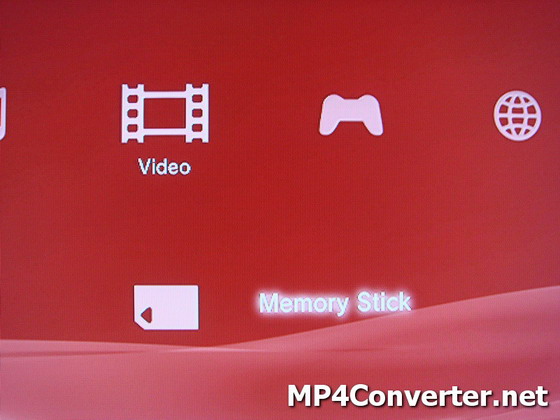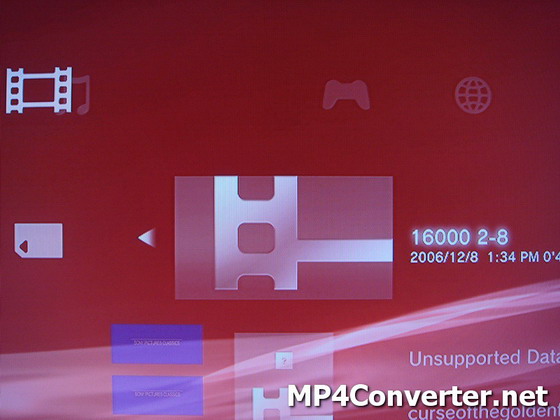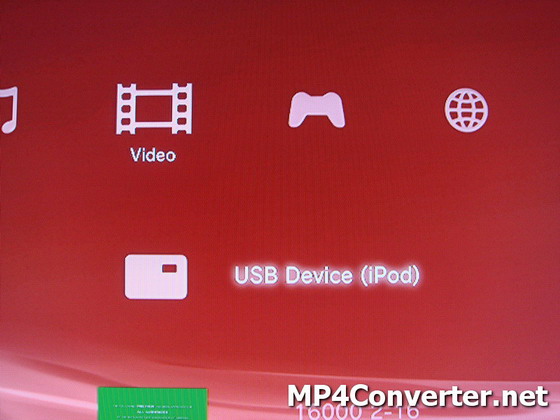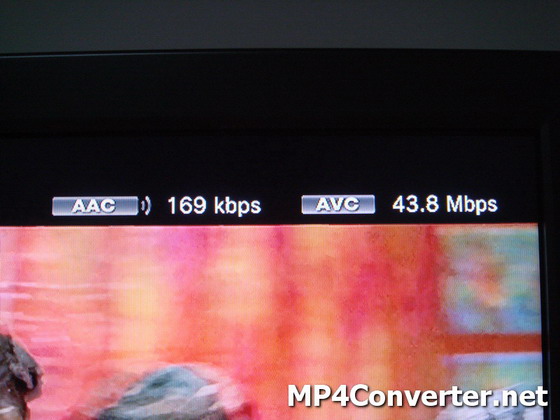How-to: Convert Videos to PS3 Full HD 1080p (Part1)
PlayStation 3 is not only an expensive game console but also an excellent video player. It could play high-def Blu-ray movies in addition to standard DVDs with a Blu-ray drive, which makes it so hard to resist-even at $600. PlayStation 3 can be connected with several kinds of external devices, such as Video iPod, Sony Memory Stick, CF Card, SD Card, Mini SD Card, Hard Disk and USB Flash Drive. So you can add your loved compatible-videos to the devices and play them on PS3.
Now you can see that we're playing High-definition video on PS3 with 1080p, converted with PS3 Video Converter and DVD to PS3 Converter.
Figure1. PlayStation 3
Now, I will introduce the way how to do play video on PS3.
Firstly, prepare a PS3 compatible-video file.
If you don’t have a PS3 compatible-video file, you could download the 4Media PS3 Video Converter or 4Media DVD to PS3 Converter from www.mp4converter.net and convert your un-compatible video files to PS3 MP4 video. That is to say all kinds of video formats could be played on PS3 by converting them to PS3 MP4 video with this software.
Tips: PlayStation 3 supports high-def movies, whose video resolution can scale up to 1080p and video bitrate could be more than 40Mbps. We gave it a whirl on high-def video quality. I played a video having 1080p resolution and 16Mbps bitrate on PS3, the video displays unexpected clear and fluent. Then we pause playing and close to the screen, we find that the figure of the font is still very smooth and sharp.
Figure2. High-def movie test
Figure3. High-def movie test, same picture detail.
However, we don’t need to get a 1080p or 1080p video, because, it is difficult to find such high-def source movies and to consume a mass of space. Generally, a file having 1080p resolution and 16 Mbps bitrate would consume about 20GB space for two hours. Standard DVDs and popular videos in Internet generally are 720*480 or 640*480 video resolution and about 4 Mbps bitrate. According to our test, MP4 AVC video with 480p and 2.5Mbps is an excellent choice, which could be nearly DVD Video Quality and only be about 2GB for two hours.
Secondly, add your PS3 compatible-video to a PS3 supported external device and connect it with PS3.
PlayStation 3 supports so comprehensive external devices including Video iPod, Sony Memory Stick, CF Card, SD Card, Mini SD Card, Hard Disk and USB Flash Drive. It has a Memory Stick Card slot, a SD & Mini SD Card Slot and a CF Card Slot.
Figure4. Memory Stick Slot, SD & Mini SD Slot and CF Slot
If you have a memory card, for example, Sony Memory Stick Card, you should create a folder named as “VIDEO” in you Memory Stick Card. Then, transfer your PS3 compatible-video to the folder from your computer. Finally, insert your Memory Stick Card to the Memory Stick Card Slot on PlayStation 3.
Figure5. Connect Sony Memory Stick with PS3
PS3 would automatically detect the device and display it in the “Video” menu on PS3 system interface as bellow:
Select “Memory Stick” and click ![]() button on PS3 controller, your videos in the “VIDEO” folder in your Memory Stick will be displayed.
button on PS3 controller, your videos in the “VIDEO” folder in your Memory Stick will be displayed.
Figure7. Videos in “VIDEO” folder in Memory Stick
Note: If the videos on your Memory Stick and other external devices are not in “VIDEO” folder will be not detected and displayed by PS3. However, you could find them by yourself: you could select your device and click ![]() button, then click “display all”. All folders and PS3 compatible-video files would be displayed.
button, then click “display all”. All folders and PS3 compatible-video files would be displayed.
If your device is Video iPod, hard disk or flash memory, you can connect it to PlayStation 3 by USB port. That’s to say other operations are the same as the case of memory card.
Figure8. Video iPod
Figure9. Connect Video iPod with PS3
Finally, play your favorite videos on PS3.
Select your favorite in the external device; you can play it directly in the external device or primarily copy it to PS3 hard drive. PlayStation 3 provides four screen models – Normal, Zoom, Original and Full Screen. Generally speaking, we suggest that you select Normal or Zoom model, because the Full Screen model usually makes the picture distorted.
Figure10. Select video from iPod
Figure11. Playing Video
How-to: Convert Videos to PS3 Full HD 1080p (Part2)
Related Products: 4Media PS3 Video Converter, 4Media DVD to PS3 Converter
Featured Guides
Guides Categories
Video/Audio Guides
- 4Media Audio Converter Pro Tutorial
- 4Media Movie Editor 6 Tutorial
- Video Converter Ultimate Tutorial
- How to convert DAT to other videos
DVD/CD/Blu-Ray Guides
- 4Media Blu Ray Converter for Mac Tutorial
- How to convert Blu-ray disc to video files
- How to burn AVI, MPEG, VOB, DAT, M2V, MPG to DVD on Mac
- How to burn DivX to DVD on Mac
iPod Guides
- 4Media iPod Max Guide
- How to convert AVI, MPEG to iPod MP4 format
- Guide: 4Media iPod to PC Transfer
- How to convert DVD to iPod on Mac
iPhone Guides
- 4Media iPhone Contacts Transfer for Mac Tutorial
- 4Media iPhone Contacts Transfer Tutorial
- 4Media iPhone Ringtone Maker for Mac Tutorial
- 4Media iPhone Max Guide
iPad Guides
Youtube/Online Video Guides
- 4Media Online Video Converter for Mac Guide
- 4Media Online Video Downloader for Mac Guide
- 4Media Online Video Converter Guide
- 4Media Online Video Downloader Guide
PPT/PDF Guides
Others
Articles
- How to download YouTube videos for free
- How to download/convert YouTube videos to iPod
- How to download and convert YouTube videos
- All features of apple iPhone
- Now you can get more TV offerings from Apple iTunes
- Video Streamer HAVA from Snappy Multimedia
- iPod Growth Driving Demand for Flash Memory
- MediaMan HVX-3500 Review
- Uncertain whether new iPod will be delayed or not because of hurdles
- T3's top five iPod alternatives
- Envivio Exhibits MPEG-4 Solutions from Mobile to HD at CCBN2006