4Media Online Video Downloader for Mac Guide
How to Download Favorite Online Videos From Popular Online Video Sites?
4Media Online Video Downloader for Mac is a fantastic online video downloader which enables you to logon online video websites with large popularity directly, watch interesting online videos and download them instantly and freely by one click. Embedded with a built-in web browser, 4Media Online Video Downloader for Mac qualifies you with the ability to search, watch and download favored online videos within the application.
Tips and Tricks
1.How to Start a Downloading Task Quickly?
2.How to Download High Definition Online Videos?
Step 1:Start
Download, install and launch 4Media Online Video Downloader for Mac.
Step 2: Log On Online Video Sites
Click the corresponding logos of online video sites to log on the homepage of these sites. You can also select sites from the dropdown list on the left toolbar.
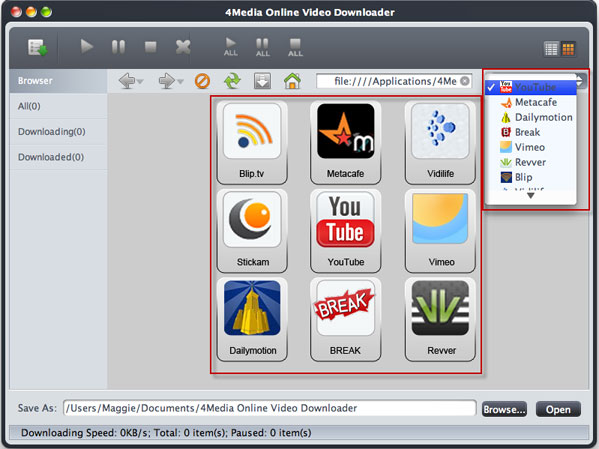
Step 3:Play Online Videos and Watch in the Embedded Web Browser
Click the video thumbnail to open the web page in the embedded web browser and watch the video online.
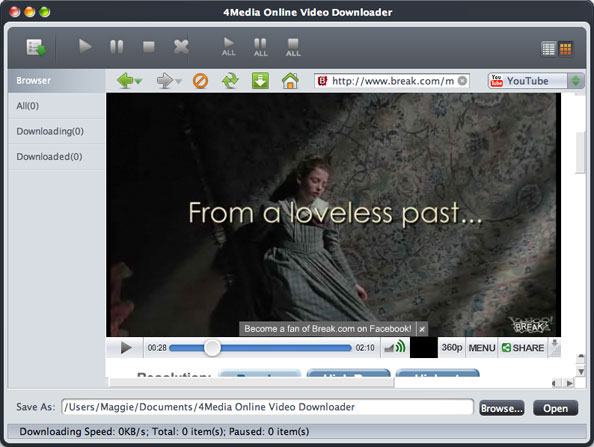
Step 4: Start Downloading Online Videos
Click the "Download" button on the toolbar of embedded web browser to start downloading your favorite online videos.
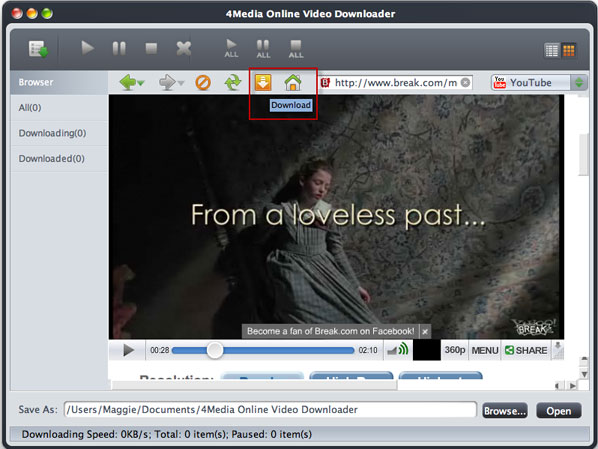
Tips:
Check the status of downloading or downloaded tasks in "Downloading"/"Downloaded"tab on the left panel.
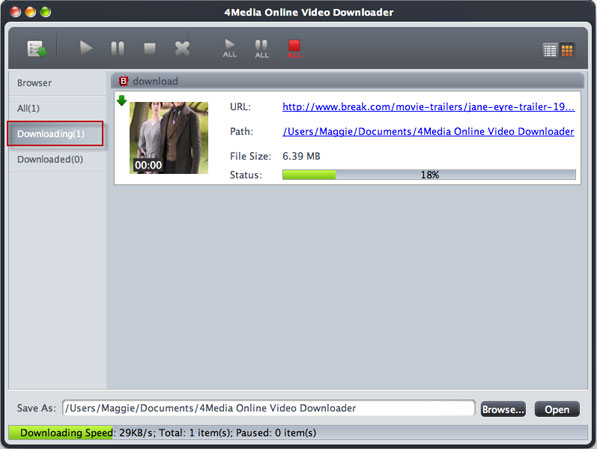
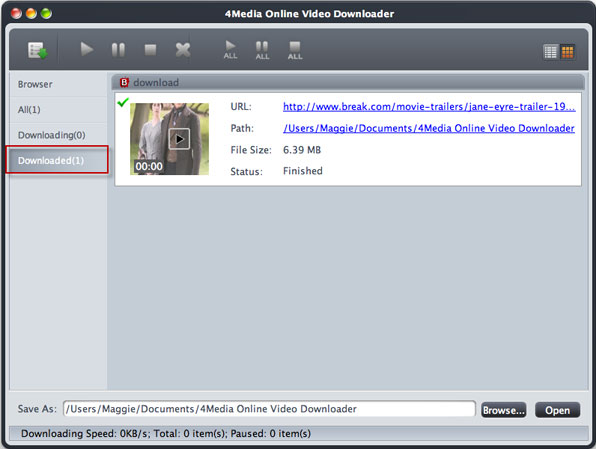
Tips:
4Media Online Video Downloader for Mac provides two view modes of the tasks: list and thumbnail, you can switch between these two modes by click "List/Thumbnail" button at the top right corner.
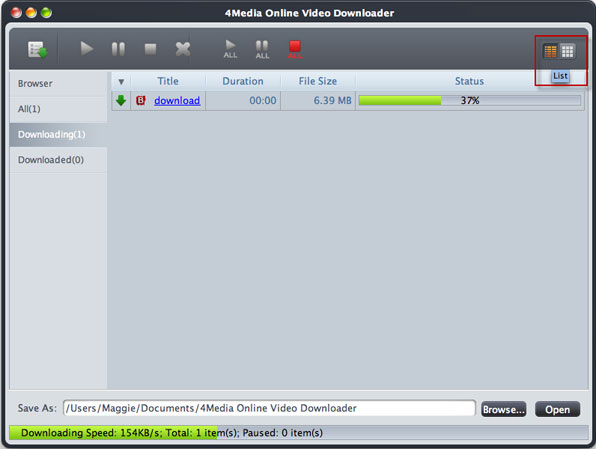
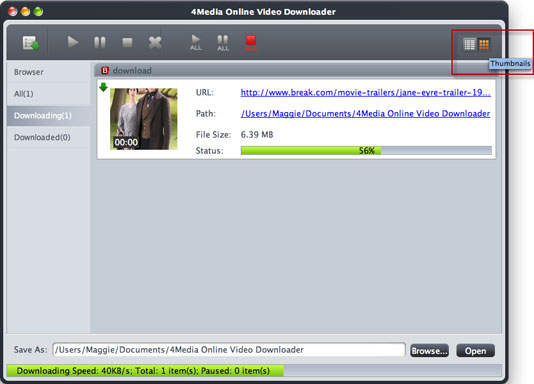
How to Start a Downloading Task Quickly?
1. Click the "New Download" button and enter the URL of the video to start a new downloading task.
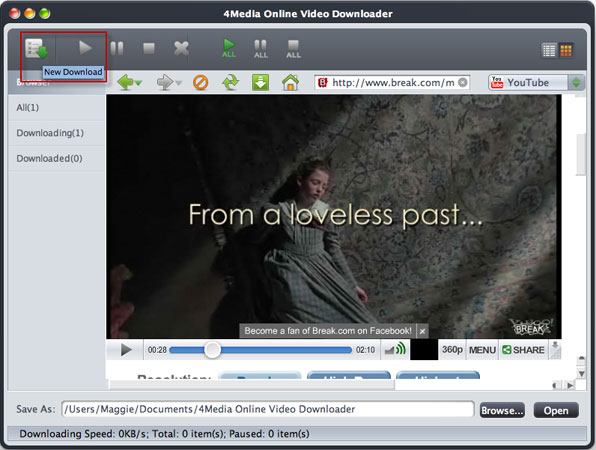
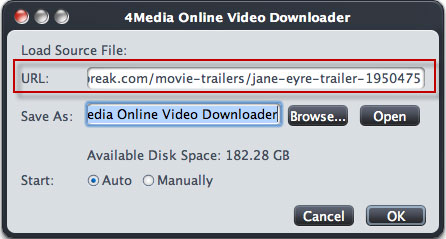
You can also click "File" button in the main menu and select "New Download" option. Enter the URL of video to initiate a new downloading task.
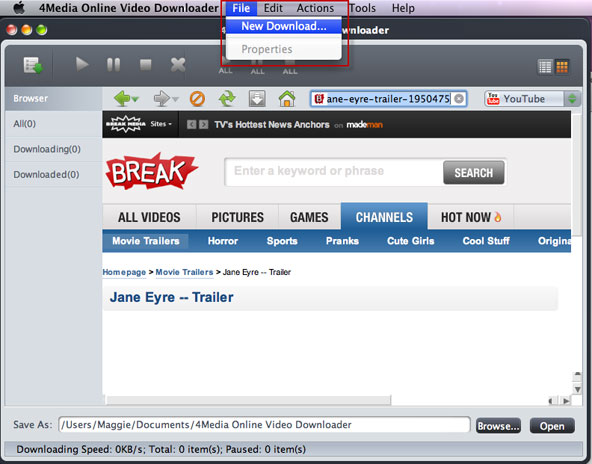
How to Download High Definition Online Videos?
4Media Online Video Downloader for Mac allows you to download High Definition online videos from the sites. Just browse the online video you like and select 1080P or 720P on the dropdown list of resolutions.
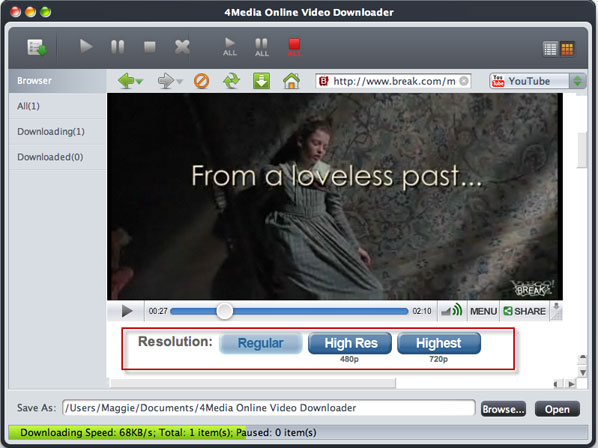
Tips:
Manual mode and auto mode are available after initiaing a new downloading task. You can set the downloading mode in Tools=>Settings=>Tasks=>Start Type.
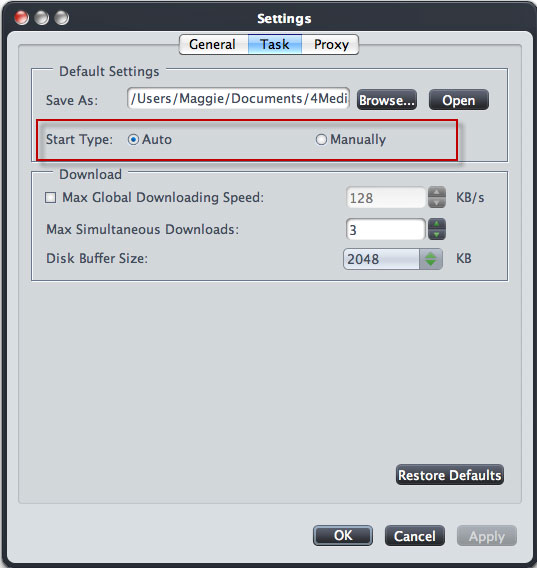
If you select Manual mode, you have to start the downloading tasks manually in tasks list under "Downloading" tab.
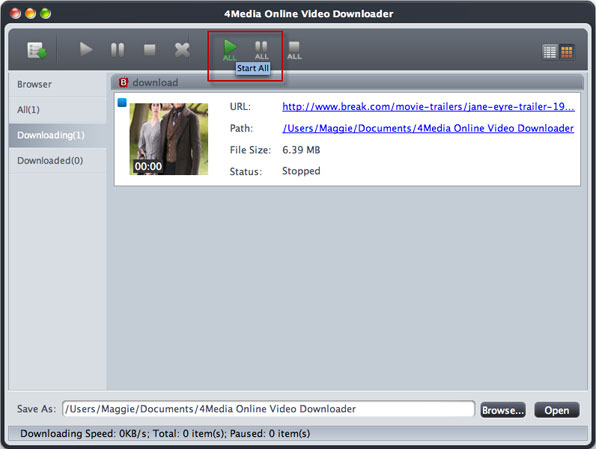
Featured Guides
Guides Categories
Video/Audio Guides
- 4Media Audio Converter Pro Tutorial
- 4Media Movie Editor 6 Tutorial
- Video Converter Ultimate Tutorial
- How to convert DAT to other videos
DVD/CD/Blu-Ray Guides
- 4Media Blu Ray Converter for Mac Tutorial
- How to convert Blu-ray disc to video files
- How to burn AVI, MPEG, VOB, DAT, M2V, MPG to DVD on Mac
- How to burn DivX to DVD on Mac
iPod Guides
- 4Media iPod Max Guide
- How to convert AVI, MPEG to iPod MP4 format
- Guide: 4Media iPod to PC Transfer
- How to convert DVD to iPod on Mac
iPhone Guides
- 4Media iPhone Contacts Transfer for Mac Tutorial
- 4Media iPhone Contacts Transfer Tutorial
- 4Media iPhone Ringtone Maker for Mac Tutorial
- 4Media iPhone Max Guide
iPad Guides
Youtube/Online Video Guides
- 4Media Online Video Converter for Mac Guide
- 4Media Online Video Downloader for Mac Guide
- 4Media Online Video Converter Guide
- 4Media Online Video Downloader Guide
PPT/PDF Guides
Others
Articles
- How to download YouTube videos for free
- How to download/convert YouTube videos to iPod
- How to download and convert YouTube videos
- All features of apple iPhone
- Now you can get more TV offerings from Apple iTunes
- Video Streamer HAVA from Snappy Multimedia
- iPod Growth Driving Demand for Flash Memory
- MediaMan HVX-3500 Review
- Uncertain whether new iPod will be delayed or not because of hurdles
- T3's top five iPod alternatives
- Envivio Exhibits MPEG-4 Solutions from Mobile to HD at CCBN2006

