How to create movies from videos
The movie editor allows you to arrange, edit video clips and create movies on your computer. Here, the step-by-step Movie Editor tutorial will show how to make AVI, MP4, WMV, etc. videos into movies and create your own movies within minutes.
You can follow the steps below to get started:
Edit Your Movie:
Adjust Image Settings
Add Artistic Effects
Add Audio Track
Add Subtitle Files
Attach Text and Picture Watermarks
Crop Video Frame
Add Transitions
Clip Video
Make Your Movie and Save It to Device
The Workspace
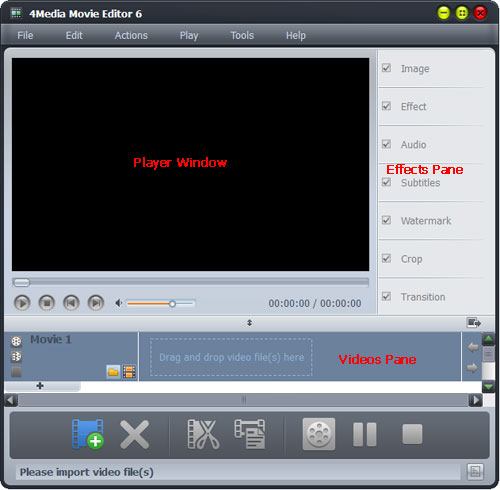
1. Create a new movie in 4Media Movie Editor File menu and select "Import File(s)...", or directly drag and drop your videos into videos pane.
2. The video clips you selected would appear in the videos pane.
3. The first frame of the first video will automatically appear in the player window.
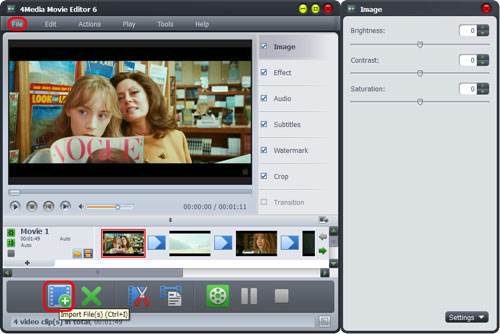
Edit Your Movie: Adding Effects, Audio Track, Subtitle, Watermark & Transitions
With Movie Editor, you can enhance your movie with artistic effects, transitions and music.
1. After loading all your video clips, the Image panel will automatically appear in the right side.
2. Adjust Brightness, Contrast and Saturation as you need.
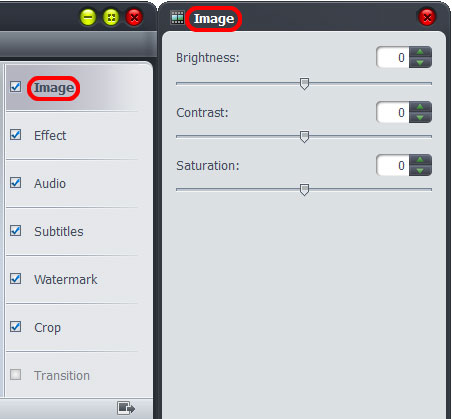
1. Click on "Effect" tab.
2. A series of artistic effects will appear in the effect panel.
3. Check an effect with your mouse to see the result in player window in real time.
4. Apply more than one effect to one video clip.
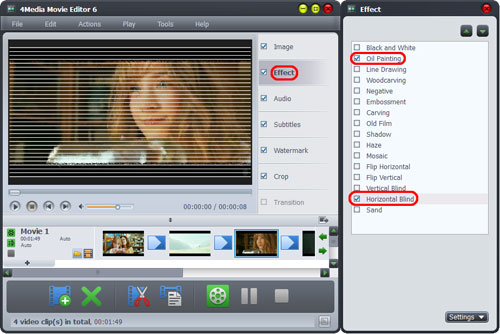
1. Click on "Audio" tab.
2. The original audio file will appear in the file list. Click "Add Audio Track" button to select audio file you want (MP3, WMA, WAV, OGG, AAC, AC3, FLAC, AIFF, etc.).
3. Check one audio file for your video clip.
4. Play the video with the music, adjust the volume as you need, and choose loop mode.
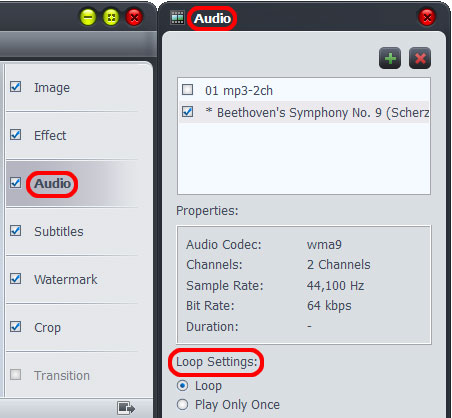
1. Click on "Subtitles" tab.
2. To select subtitle file (SRT, SSA, ASS), click "Add Subtitle" button. You can also change Transparency, Vertical Position, Font, Color, Size, Style and Margin.
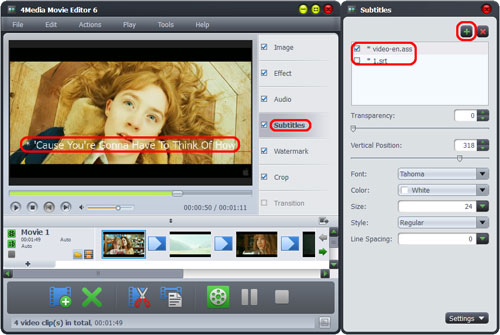
1. Click "Watermark" tab.
2. Add text watermarks and picture watermarks
- To enter text title click on "Add text watermark", then enter the text for the video. You can add more than one title by clicking the button again.
- To add watermark click on "Add picture watermark", then adjust Transparency, Vertical Position, Horizontal Position and Size to get the best result you want.
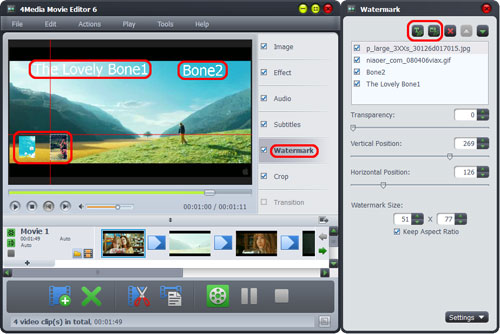
1. Click on "Crop" tab.
2. Hold your mouse over the edge of the video frame. When the mouse pointer becomes a double-headed arrow, click and drag the edge of the frame to desired size.
3. Alternatively, adjust the parameters including Crop Area Size, Position of Crop Area.
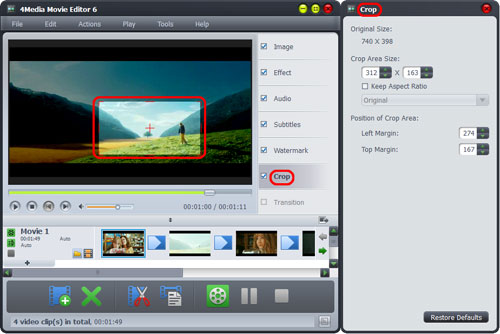
1. Click on "Transition" tab.
2. First, click on the transition thumbnail between two video clips in the videos pane.
3. A series of transition thumbnails will appear in the right side panel.
4. When the mouse pointer hovers on one thumbnail, it will automatically play a demonstration of the transition. Select the other transition as well, to see which one works well with your video clip.
5. Click the desired transition thumbnail that you want to apply and it turns red.
6. Click "Play" button to preview the transition effect.
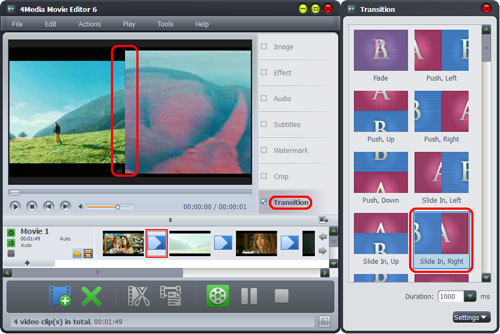
1. Highlight the video you want to clip and click "Clip" button. The clip dialog will pop up.
2. Drag the slider to the point where the clip starts, and set the start point. So does the end point.
3. To create more than one clip click "New Clip" button.
4. Click "Apply" and "Close" button. The clips will appear in the videos pane.
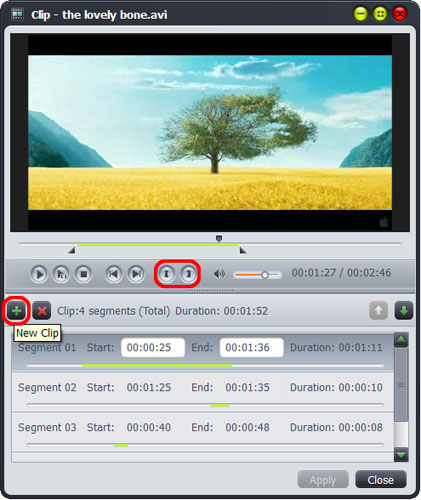
Make Your Movie and Save It to Device
1. When your movie editing is complete, go to "Tools" and select "Preferences…".
2. In the "Preferences" dialog, click profile bar to select one format for your iPod, iPhone, Apple TV, PSP, etc. And then click "OK" to return to main interface
3. Click "Start Making" button to start creating your movie.
4. The function of fast making movie will quickly create your movie without effects.
Featured Guides
Guides Categories
Video/Audio Guides
- 4Media Audio Converter Pro Tutorial
- 4Media Movie Editor 6 Tutorial
- Video Converter Ultimate Tutorial
- How to convert DAT to other videos
DVD/CD/Blu-Ray Guides
- 4Media Blu Ray Converter for Mac Tutorial
- How to convert Blu-ray disc to video files
- How to burn AVI, MPEG, VOB, DAT, M2V, MPG to DVD on Mac
- How to burn DivX to DVD on Mac
iPod Guides
- 4Media iPod Max Guide
- How to convert AVI, MPEG to iPod MP4 format
- Guide: 4Media iPod to PC Transfer
- How to convert DVD to iPod on Mac
iPhone Guides
- 4Media iPhone Contacts Transfer for Mac Tutorial
- 4Media iPhone Contacts Transfer Tutorial
- 4Media iPhone Ringtone Maker for Mac Tutorial
- 4Media iPhone Max Guide
iPad Guides
Youtube/Online Video Guides
- 4Media Online Video Converter for Mac Guide
- 4Media Online Video Downloader for Mac Guide
- 4Media Online Video Converter Guide
- 4Media Online Video Downloader Guide
PPT/PDF Guides
Others
Articles
- How to download YouTube videos for free
- How to download/convert YouTube videos to iPod
- How to download and convert YouTube videos
- All features of apple iPhone
- Now you can get more TV offerings from Apple iTunes
- Video Streamer HAVA from Snappy Multimedia
- iPod Growth Driving Demand for Flash Memory
- MediaMan HVX-3500 Review
- Uncertain whether new iPod will be delayed or not because of hurdles
- T3's top five iPod alternatives
- Envivio Exhibits MPEG-4 Solutions from Mobile to HD at CCBN2006

