How to transfer iPhone to Mac
How to transfer iPhone videos, photos to my Mac computer? 4Media iPhone to Mac Transfer provides the ideal solution. The iPhone to Mac transfer software is capable of transferring iPhone music, videos, and photos between your Mac, iPhone, and iTunes fast and easily. Here we will show you how to transfer iPhone to Mac step by step using this iPhone to Mac transfer tool.
First, you need to download the software from the link below:
Download 4Media iPhone to Mac Transfer
Install and launch it. And you can start the free trial now.
How to transfer iPhone videos, Photos to Mac?
Step 1: Connect your iPhone to you Mac
Connect your iPhone to Mac via USB cable, and 4Media iPhone to Mac transfer will automatically detect the iPhone and show the device info on the right window as picture shows below.
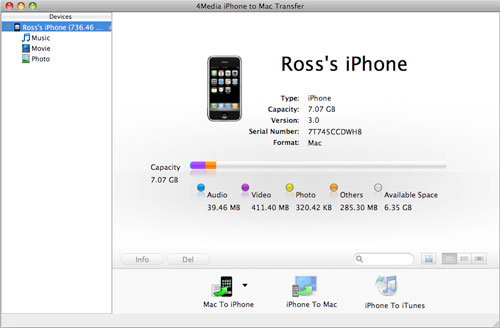
Step 2: Choose the files and transfer them from iPhone to Mac
Check the files you want to backup in the file list, and click the "iPhone to Mac" button. Set the destination folder in the opened dialog and then start to transfer iPhone contents to your Mac
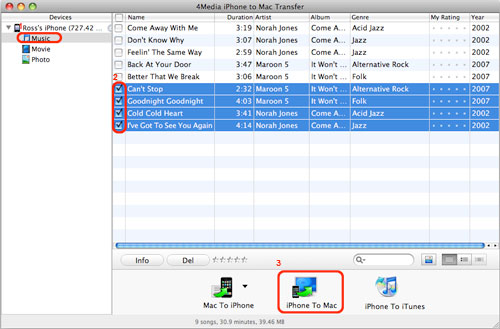
That's all. Just so easy to copy and backup iPhone contents to your Mac. Free try 4Media iPhone to Mac transfer now.


