MP4 to MP3 Converter - Convert WMV to MP3
How to extract MP3 audio from WMV video files? Windows Media Video (WMV) is a compressed video file format for several proprietary codecs developed by Microsoft. To listen to music in WMV videos on MP3 players, you need to extract MP3 music from WMV files. Here is the guide to show you how to convert WMV to MP3 using 4Media MP4 to MP3 Converter. As powerful MP3 converter, 4Media MP4 to MP3 Converter helps you not just convert MP4 to MP3, but also convert WMV to MP3, convert OGG to MP3, and so on. No more complicated operations, in just 2 step we will finish the WMV to MP3 converting task.
Free download 4Media MP4 to MP3 Converter here and launch the software.
Now, let's start the conversion.
Step 1: Add the WMV files you want to convert
Click the "Add" button to add the WMV video you want to convert to MP3.
You can just add several WMV files to convert at the same time.
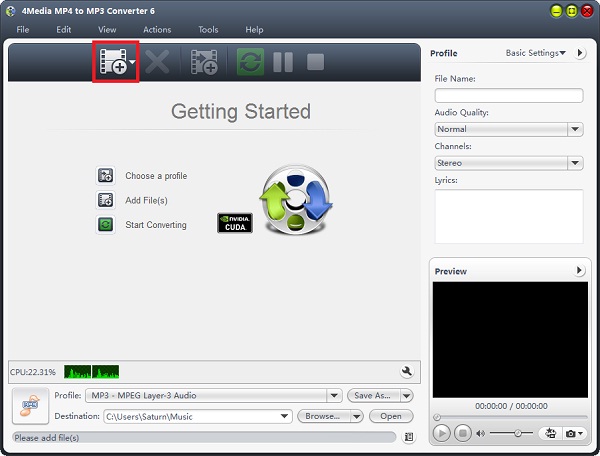
Step 2: Click "start" to start the conversion
To ease your conversion, the MP3 converting software has set the MP3 format as default format, thus you need not to set output format as MP3 manually and just click the green "convert" button to start converting the checked videos.

And for convenience, you can change the default destination for target MP3 files. Furthermore, set audio quality, channels (mono or stereo) in the right setting panel to get customized MP3 music.
In just a minute or so, you will see all conversions are finished as the WMV to MP3 converting software auto-detects your CPU and provides you the highest conversion speed. And now you can click the "Open" button to check the target MP3 files conveniently. Extract the music from WMV and enjoy on your MP3 player now!

