MP4 Converter - How to convert FLV to MP4
How to convert FLV files to MP4? FLV is a popular on-line video formats in this digital world, and to what cool FLV video on MP4 player we need a FLV to MP4 converter. As powerful MP4 video converter, 4Media MP4 Converter for Windows helps you convert all popular video files to MP4 format especially converting FLV to MP4 format. And I will teach you how to convert FLV files to MP4 format step by step.
First, you need to install 4Media MP4 Converter:
Free Download 4Media MP4 Converter
Click here to get details about 4Media MP4 Converter
Launch the MP4 converter, and we will start the FLV to MP4 conversion.
Step 1: Add the FLV video files you want to convert
As the pictures below shows, click "Add" button to load the FLV files you want to convert.
And you can load and convert several files at the same time.
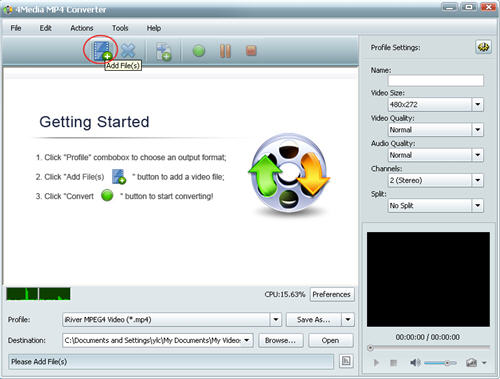
Step 2: Set output format
Click and open the profile drop down list, choose general MP4 Video (*.mp4) or choose a preset MP4 format for Apple TV, Archos, Creative Zen, iPhone, iPod Touch, iRiver, PS3 and PSP.
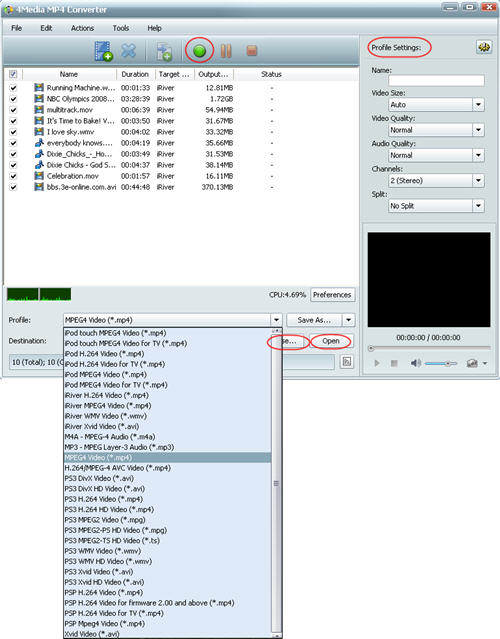
Click "Browse" button to set the destination directory. And for skilled users to get customized MP4 video, 4Media MP4 converter allows you to set video size, video quality, audio quality, channels (mono or stereo) in the right setting panel.
Step 3: Start the conversion
Click the green "convert" button to start converting the checked FLV files.
The FLV to MP4 conversion will be done in a short time. When the conversion finished, you can click "open" button to directly open the folder and check the converted MP4 videos. 4Media MP4 Converter for Windows makes the FLV to MP4 conversion really easy. And furthermore, the MP4 converter software includes extra useful features to most ease your conversion. Watch cool FLV videos on MP4 play on the go!

