How to convert AVI to iPhone format on Mac
How to convert AVI to iPhone MP4 on Mac computer? 4Media MP4 converter for Mac will lend you a hand. The professional iPhone converter can convert various videos such as AVI, MPEG, WMV, MP4, VOB and MOV to iPhone format with high quality. Besides, converting videos and other audio formats to iPhone music is fully supported with 4Media iPhone Video Converter.
Free Download 4Media iPhone Video Converter for Mac:
Intel version PowerPC version
Click here to get details about 4Media iPhone Video Converter for Mac
How to convert AVI to iPhone format on Mac computer?
Step1. Launch the software and load the file to convert
Click "Add File" button on tool bar to open the dialog, and browse your computer and choose the AVI file you want to convert.
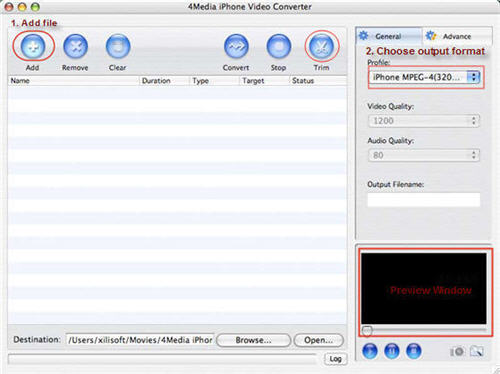
Step2. Choose an output format
Open the Profile dropdown list, select the output format: Choose a proper iPhone MP4 format according to your need. Also you can choose an audio format if you want to extract iPhone music from the AVI video.
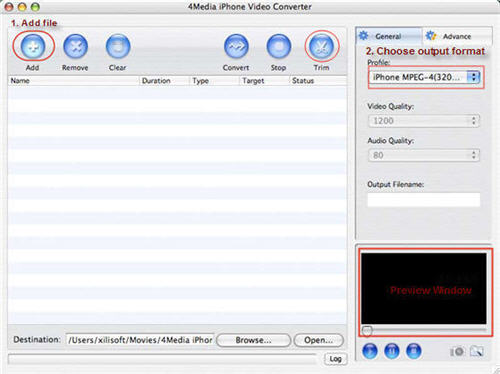
After selecting certain output format, you can choose "General" tab on the right top which will show its general standard. You may set "Video Quality", "Audio Quality", "Output filename" by clicking "General" button on the right of the interface. If you're professional user, you can choose "Advance" tab on the right column.
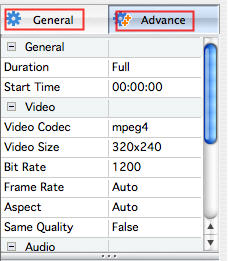
Step3. Click "Convert" to start converting
When you get ready to convert the added videos, click the Convert button to start conversion. When the file conversion "completed", you can directly click Open button to check the converted iPhone MP4 videos.
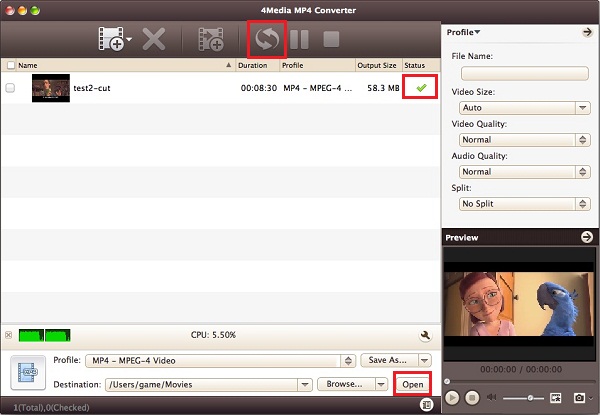
That's it. Can't be easier anymore. Try 4Media iPhone Video Converter for Mac now.

