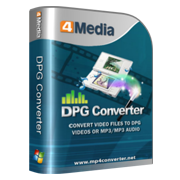How to convert AVI to DPG format
You might have a lot AVI files in your computer, and sometimes you want to watch the AVI movies on Nintendo DS. As we know, only dpg format is accepted by DS. To play these .avi movies, we need to convert AVI to DPG files firstly. Here we will introduce a way to do this.
The 4Media DPG Converter would help you convert your favorite audio and video files to play with your Nintendo DS. With this DPG converter you can not only convert AVI but also many other popular video/audio formats to DPG (dpg, dpg2, dpg3, dpg4) movie, audios. To make it short, let's start now.
How to convert AVI to DPG format for Nintendo DS
Step1. Add the AVI files you want to convert
Launch 4Media DPG Converter. Directly drag the AVI files into the software window. Or Click "Add File(s)" button on the toolbar or "File > Add File(s)" to load the files. Or even click "Add File(s)" in the "Getting Started" to load files directly.
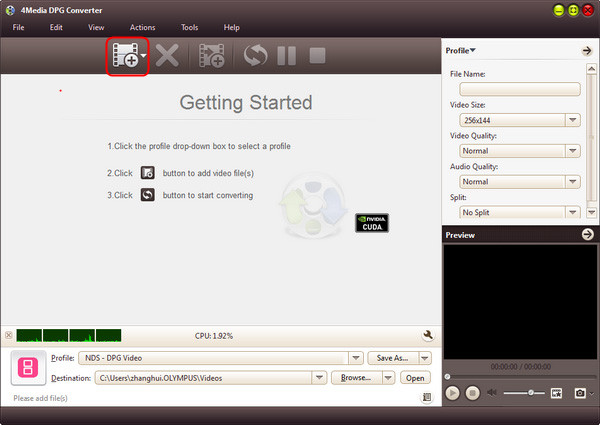
Step2. Set the output format
Choose the AVI file, click to open "Profile" drop-down list in the "Target Profile" column or at the bottom of the main interface, then set the format (NDS DPG, DPG2, DPG3, DPG4 are provided for choosing)
Click "Browse" button to choose the destination folder for saving the output files.
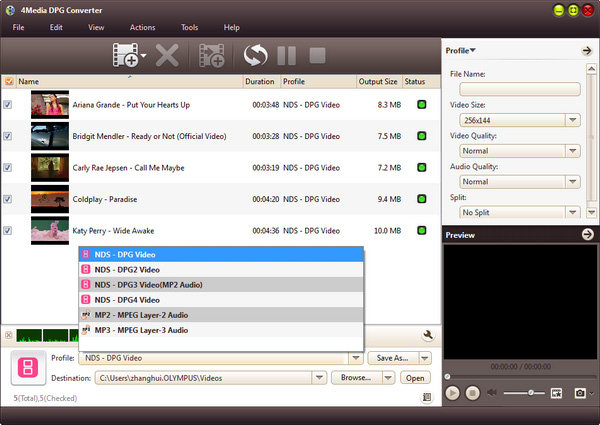
Step3. Start the AVI to DPG converting
Click the green"Convert" button to start the AVI to DPG conversion. And in the converting process, you can pause, resume or stop the conversions as you wish.
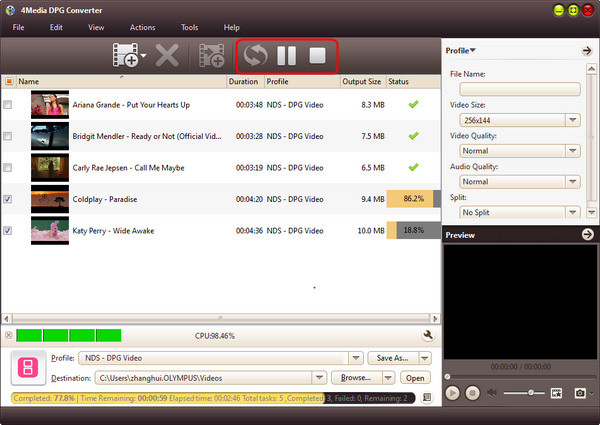
After conversion, you can click "Open" button on the bottom to view the output files directly.
See what esle the AVI to DPG converter also features:
- Adjust FPS and bit rate at will
Allow users to adjust FPS (Frames per second) and bit rate higher or lower to create smoother and clearer DPG video. - Batch conversion and multithreading
Support batch conversion and multithreading, convert videos to DPG in batches with high speed. - Preview video
Before converting to DPG video, you can preview the loaded files with built-in player. - Compress file
Compress output video to proper length by specifying the size you want with Bitrate Calculator. - Extract segment to convert
Choose a segment to convert, set the segment start time and duration. - Background run and after done action
You can run the conversion in background and set a after done action
For the detailed usage method, you can check the full user guide for more information.