How to convert video files to iPhone movie on a Mac computer?
More and more people tend to watch their favorite videos on their iPhone/iPhone 3G. They can download videos supported by Apple iPhone from websites, but most of time these websites ask for fees. Dollars added up are really big cost. Good news is that iPhone users can download free video in other formats except MP4 from a host of free websites, like YouTube, Google, and then use 4Media iPhone Video Converter for Mac to convert videos to iPhone. It is as easy as one-two-three-four steps. Just follow the guide below to get what you want.
Before we start, please ensure you have installed 4Media iPhone Video Converter and get the videos prepared. iPhone users can find a wide range of videos on YouTube, Google, MSN and almost all popular video sites. The Mac iPhone converter supports most popular video formats to convert.
| AVI to iPhone MP4 | MPEG to iPhone MP4 | WMV to iPhone MP4 |
| MP4 to iPhone MP4 | MPEG-2 to iPhone MP4 | MPEG-4 to iPhone MP4 |
| MOV to iPhone MP4 | M4V to iPhone MP4 | VOB to iPhone MP4 |
| ASF to iPhone MP4 | 3GP to iPhone MP4 | 3G2 to iPhone MP4 |
| QT to iPhone MP4 | YUV to iPhone MP4 | DAT to iPhone MP4 |
How to convert video files to Apple iPhone MP4?
Step one: Add video.
Double click the program icon to launch 4Media iPhone Video Converter for Mac. Click button “Add” to add video files you want to convert. By the way, besides video files, the iPhone converter also allows you convert audio files in other formats to iPhone MP3 or M4A.
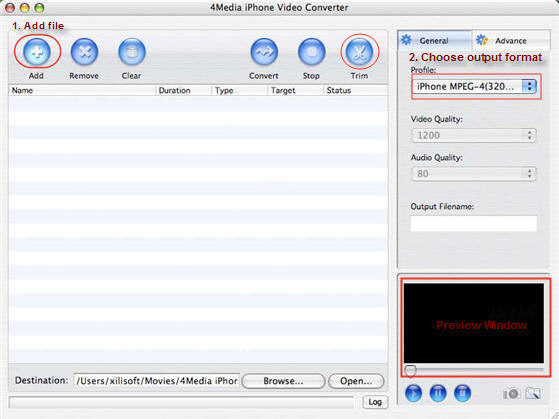
Tip: After selecting a video file, you can have a preview of the file on the right bottom preview window. And also if you just like a certain part in the video, you can set Start/End of the output files and edit in the Trim pop-up window by clicking "Trim" button.
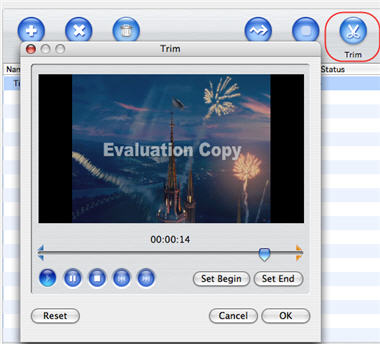
Step two: Choose output format
In "Profile" drop-down menu, you may select output format.
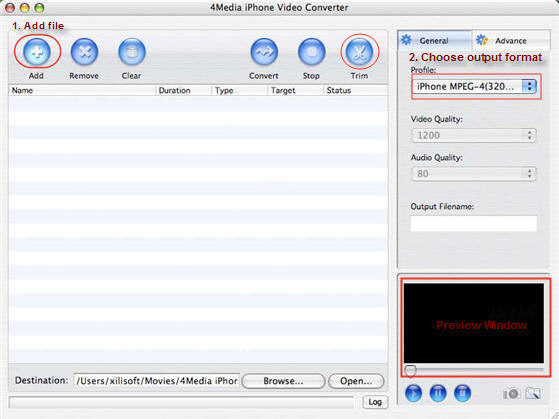
After selecting certain output format, you can choose "General" tab on the right top which will show its general standard. You may set "Video Quality", "Audio Quality", "Output filename" by clicking "General" button on the right of the interface. If you're professional user, you can choose "Advance" tab on the right column which will show its advanced standard. You may set "Start Time", "Video Size", "Bit rate" by clicking certain settings.
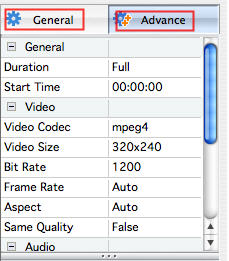
Step three: Complete conversion.
Finally, click "Convert" button on the top of the main interface to start converting. And after a successful conversion, the info "Completed" will show.
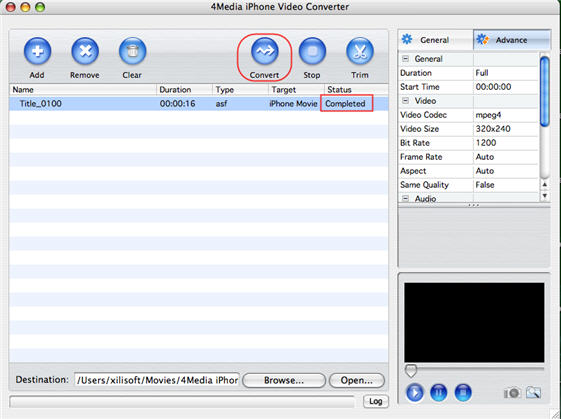
Have got it? It's a easy job using 4Media iPhone Video Converter for Mac! After getting the iPhone videos, you can use iTunes to export it to your iPhone and enjoy watching it then.
Featured Guides
Guides Categories
Video/Audio Guides
- 4Media Audio Converter Pro Tutorial
- 4Media Movie Editor 6 Tutorial
- Video Converter Ultimate Tutorial
- How to convert DAT to other videos
DVD/CD/Blu-Ray Guides
- 4Media Blu Ray Converter for Mac Tutorial
- How to convert Blu-ray disc to video files
- How to burn AVI, MPEG, VOB, DAT, M2V, MPG to DVD on Mac
- How to burn DivX to DVD on Mac
iPod Guides
- 4Media iPod Max Guide
- How to convert AVI, MPEG to iPod MP4 format
- Guide: 4Media iPod to PC Transfer
- How to convert DVD to iPod on Mac
iPhone Guides
- 4Media iPhone Contacts Transfer for Mac Tutorial
- 4Media iPhone Contacts Transfer Tutorial
- 4Media iPhone Ringtone Maker for Mac Tutorial
- 4Media iPhone Max Guide
iPad Guides
Youtube/Online Video Guides
- 4Media Online Video Converter for Mac Guide
- 4Media Online Video Downloader for Mac Guide
- 4Media Online Video Converter Guide
- 4Media Online Video Downloader Guide
PPT/PDF Guides
Others
Articles
- How to download YouTube videos for free
- How to download/convert YouTube videos to iPod
- How to download and convert YouTube videos
- All features of apple iPhone
- Now you can get more TV offerings from Apple iTunes
- Video Streamer HAVA from Snappy Multimedia
- iPod Growth Driving Demand for Flash Memory
- MediaMan HVX-3500 Review
- Uncertain whether new iPod will be delayed or not because of hurdles
- T3's top five iPod alternatives
- Envivio Exhibits MPEG-4 Solutions from Mobile to HD at CCBN2006

